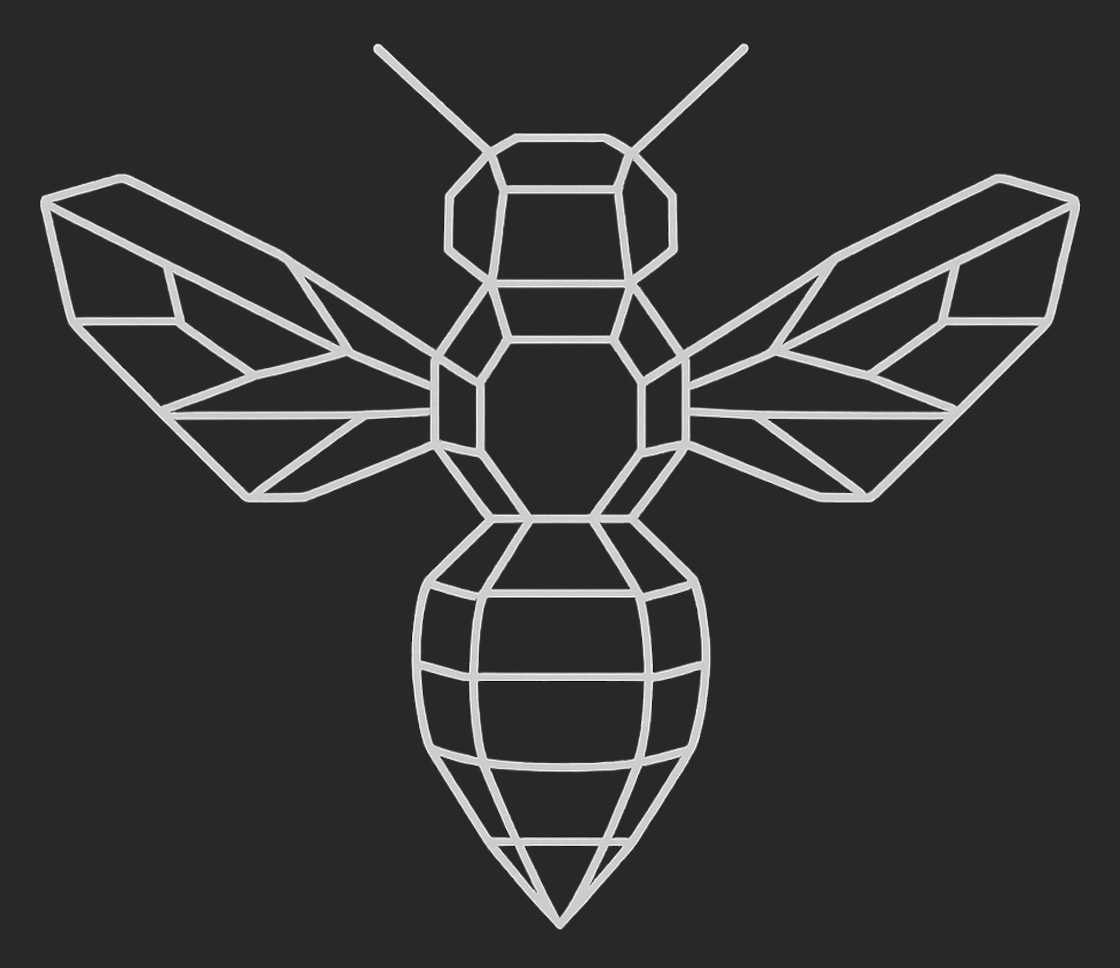
Installation Guide
Get hive-tools set up on your system in just a few steps
Prerequisites
Node.js 18+ -Download from nodejs.org
A supported IDE - VS Code, Cursor, Claude Dev, or others with MCP support
Step 1: Install hive-tools
npm install -g @hivetechs/hive-aiNote about installation warnings
You may see deprecation warnings during installation. These are from database dependencies and don't affect functionality.
Step 2: Configure Your License
hive-ai configureLicense Key Location
Your license key should be in your Paddle receipt email. Look for a long string starting with "HIVE-".
Step 3: Setup IDE Integration
hive-ai configure-ideSupported IDEs
- • VS Code
- • Cursor
- • Claude Dev
- • Any MCP-compatible editor
Features Enabled
- • Multi-model AI consensus
- • Code generation & review
- • Intelligent suggestions
- • Usage tracking
Step 4: Test Your Installation
hive-ai --helpSuccess!
If you see the help menu, hive-tools is installed and ready to use in your IDE.
📦 Staying Updated (Important!)
Why Keep Updated?
We constantly add new AI models, security fixes, and features. Regular updates ensure you get the best experience.
🔍 Check Your Version
hive-ai --version⚡ Update Commands
npm update -g @hivetechs/hive-ainpm install -g @hivetechs/hive-ai@beta📅 Update Schedule
Security Updates
Update immediately when released
Feature Updates
Check weekly for new AI models and features
Maintenance
Monthly updates for bug fixes and optimizations
📢 Stay Informed
Pro Tip
Your license key, settings, and conversation history are automatically preserved during updates. You never lose your data!
What's Next?
Start Coding
Open your IDE and start using hive-tools's multi-model consensus for enhanced code generation and review.
Explore Features →